2. How to use¶
HTML CODE
Content¶
How to run¶
For OS x32
Run (double click): OpenRPA_32.cmd (for OS x32)
For OS x64
Run (double click): OpenRPA_64.cmd (for OS x64)
Wait text “running server” in console. Default browser will be open automatically
Attention! The studio tool does not support the Internet explorer (any version) for GUI rendering (lol)
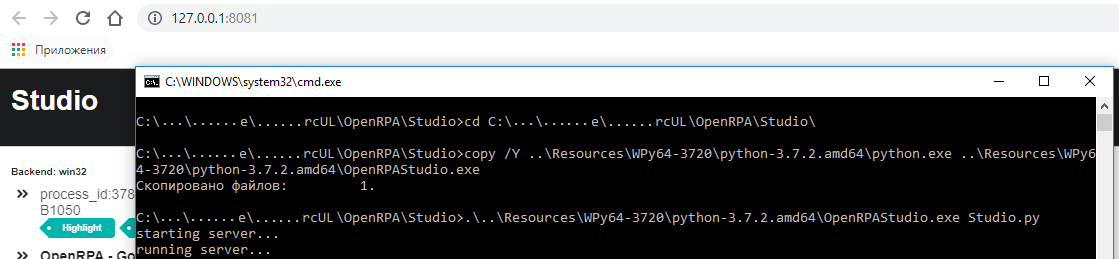
UI Description¶
The studio tool GUI contains of:
UI tree viewer
Selected UI object hierarchy list
Selected UI object property list
UIO selector editor
UIO action panel
Another Python activity panel
Action/activity list
Look it on the GUI screenshots are listed below
GUI Screenshot 1¶

GUI Screenshot 2¶
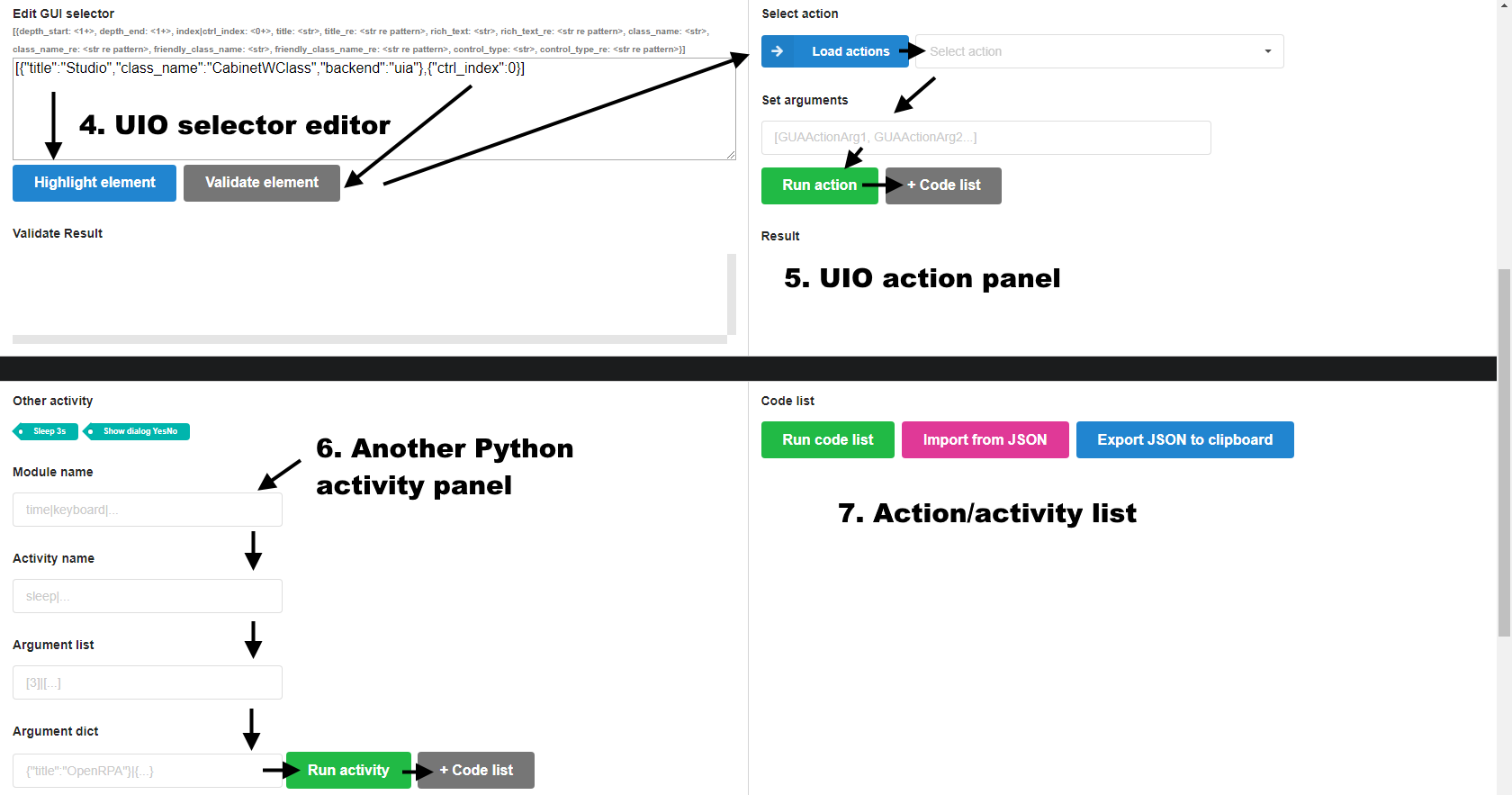
How to extract UI tree¶
In order to extract the UI tree do the following: in UI tree viewer
choose the object you are interested and click the button “Expand”. ##
Action: Click the button “Expand”¶

Result¶

How to search UI object by mouse hover¶
In order to search UI object do the
following: in UI tree viewer choose the parent object, where you are
want to search UI object, and click the button “Mouse search”. The mouse
search mode will start. Turn mouse on the UI object you are interested
and wait when the studio will highlight the UI object. After the
hightlight hold the “Ctrl” key and wait 3 seconds. The interested UI
object will be shown in UI tree viewer.
Action: Click the button “Mouse search”¶

Action: Turn mouse on the UI object you are interested and hold the “Ctrl” key for 3 seconds¶
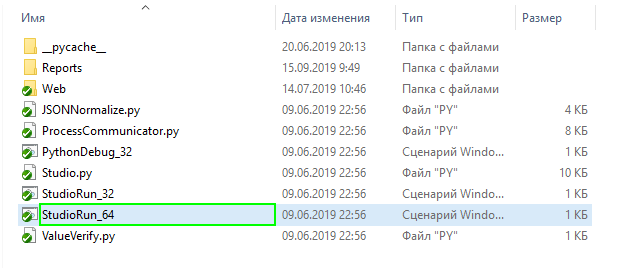
Result: The interested UI object will be shown in UI tree viewer¶

How to extract UI object properties¶
In order to extract UI object properties do the following: in
Selected UI object hierarchy list choose the UI object you are
interested and click it. The UI object property list will be shown in
Selected UI object property list
Action: Choose the UI object you are interested and click it¶

Result: The UI object property list will be shown in Selected UI object property list¶
