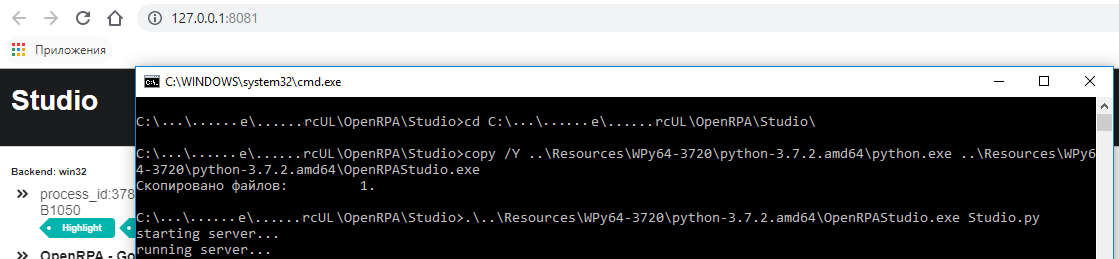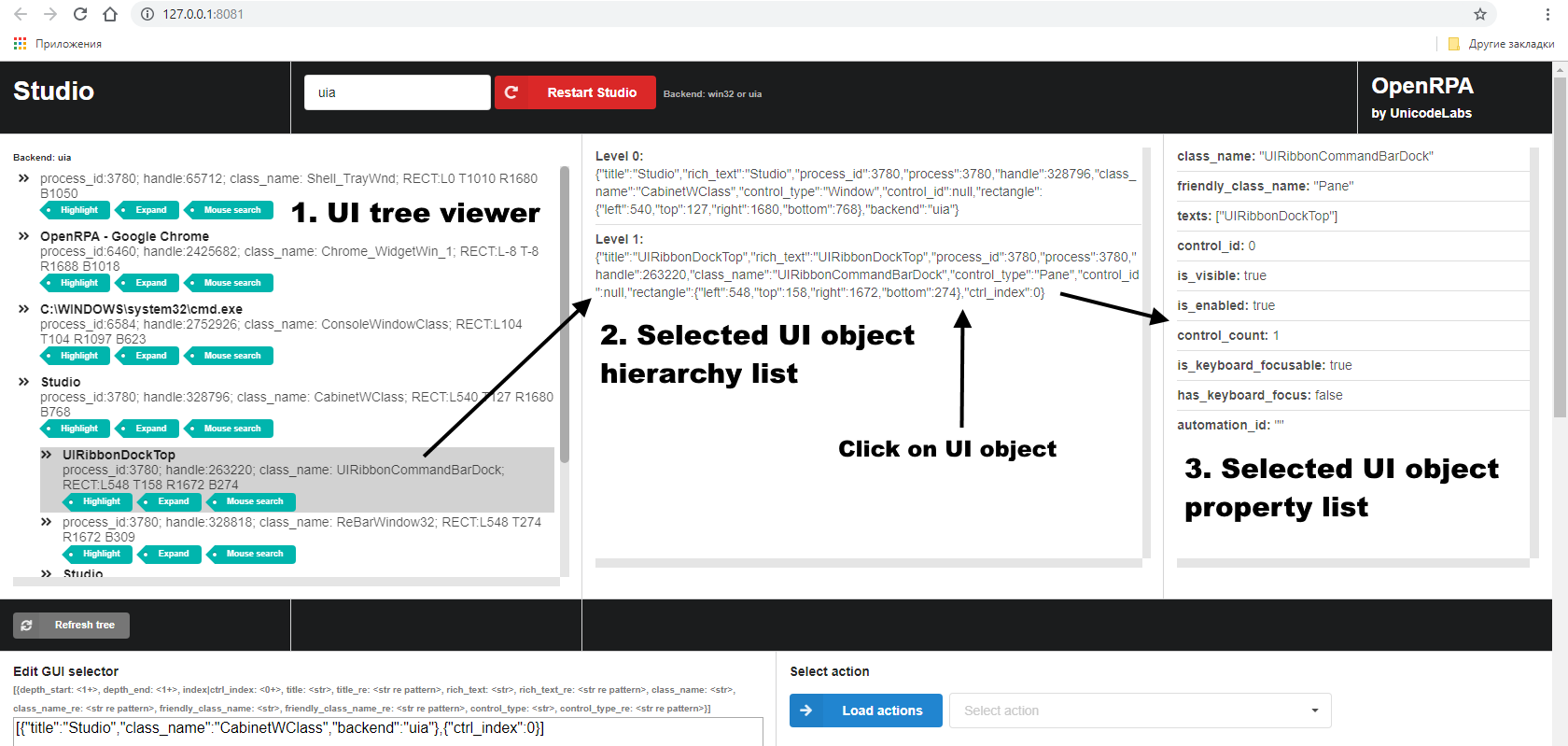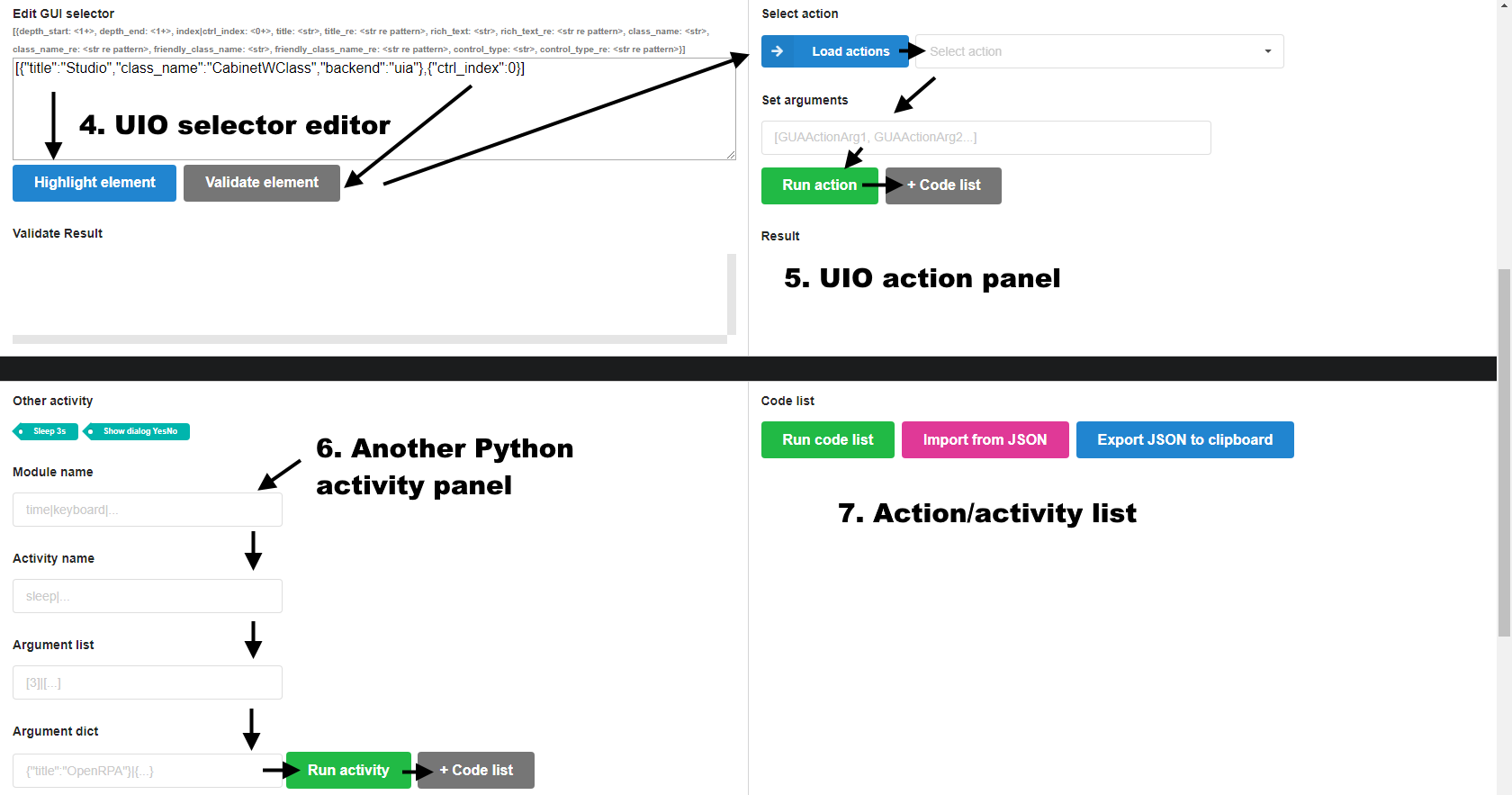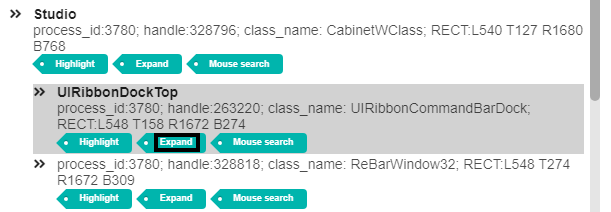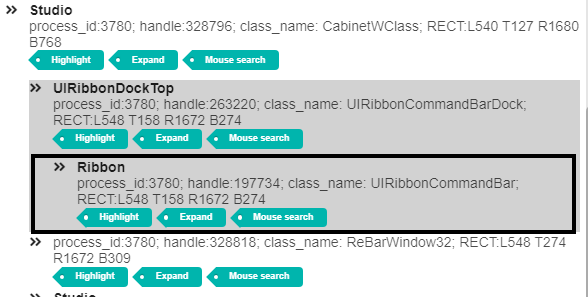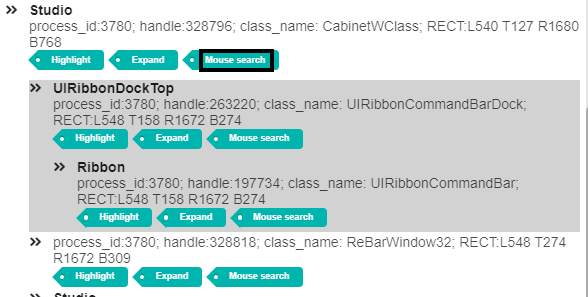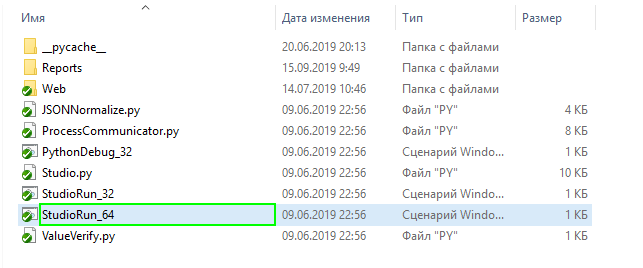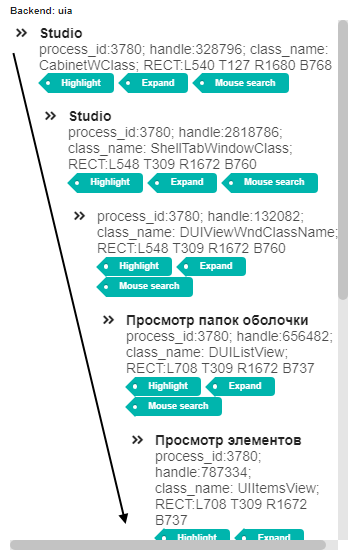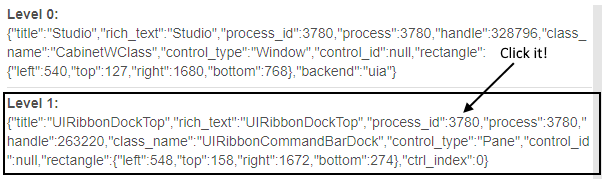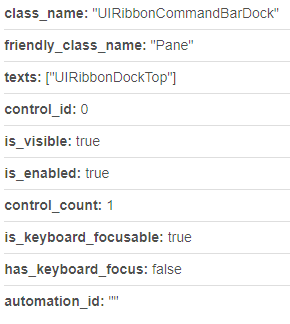2.9 KiB
Content
- How to run
- UI Description
- How to extract UI tree
- How to search UI object by mouse hover
- How to extract UI object properties
How to run
- For OS x32
- Run (double click): OpenRPA\Studio\StudioRun_32.cmd (for OS x32)
- For OS x64
- Run (double click): OpenRPA\Studio\StudioRun_64.cmd (for OS x64)
- Wait text "running server" in console. Default browser will be open automatically
UI Description
The studio tool GUI contains of:
-
- UI tree viewer
-
- Selected UI object hierarchy list
-
- Selected UI object property list
-
- UIO selector editor
-
- UIO action panel
-
- Another Python activity panel
-
- Action/activity list
Look it on the GUI screenshots are listed below
GUI Screenshot 1
GUI Screenshot 2
How to extract UI tree
In order to extract the UI tree do the following: in UI tree viewer choose the object you are interested and click the button "Expand".
Action: Click the button "Expand"
Result
How to search UI object by mouse hover
In order to search UI object do the following: in UI tree viewer choose the parent object, where you are want to search UI object, and click the button "Mouse search". The mouse search mode will start. Turn mouse on the UI object you are interested and wait when the studio will highlight the UI object. After the hightlight hold the "Ctrl" key and wait 3 seconds. The interested UI object will be shown in UI tree viewer.
Action: Click the button "Mouse search"
Action: Turn mouse on the UI object you are interested and hold the "Ctrl" key for 3 seconds
Result: The interested UI object will be shown in UI tree viewer
How to extract UI object properties
In order to extract UI object properties do the following: in Selected UI object hierarchy list choose the UI object you are interested and click it. The UI object property list will be shown in Selected UI object property list